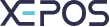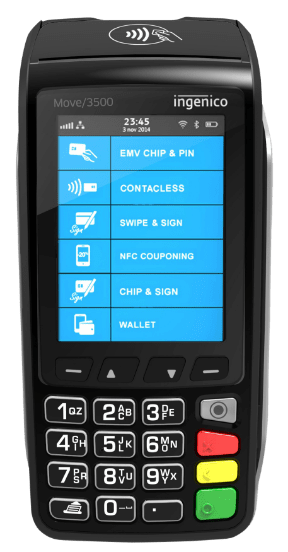After a category has been added, you may wish to edit or make changes to it. You can do so by following the steps below.
To edit an existing category:
- Navigate to the “Admin” section and log in.
- Press “Menu” located in the left sidebar.
- Select the “Categories” box.
- Select an existing category, then press the “EDIT” button at the top of the window.
- Name your new category using the “Description” box, and give the category an ID:
- For the ID we would recommend starting at “001” and increasing it by 1 for each new category. For instance, the first will have the ID “001”, the second will have “002”, the third “003”, and so forth.
- You can further customise a category when or after creating it; the description of each option is as follows:
- POS Screen Details:
- Display order - This controls the order of the categories shown in the Quick Service menu, with 1 being the first category in the top left.
- Max. No. of Items - This allows you to limit the number of products in the category. Once the limit is reached no more can be added.
- POS Display Style:
- Allows you to adjust how the category and items in it are displayed.
- Tax:
- Allows you to assign a fixed tax rate on items within this category
- Printers:
- Allows you to assign a specific printer to a menu category. This can be useful if you have more than one printer in different locations.
- POS Screen Details:
- When you have finished, press the “SAVE” button to add the category to this list.