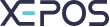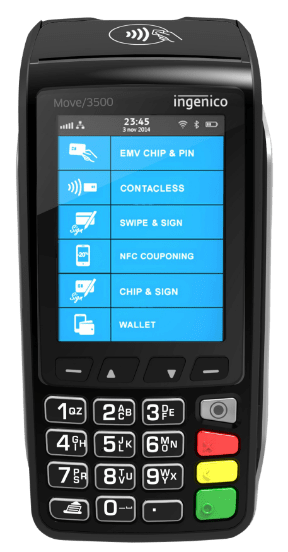Departments are a great way to organise your products. For example, when creating reports you can filter by departments.
- Navigate to the “Admin” section and log in.
- Select the “Items” menu in the top left, and then select the “Departments” tab at the top of the screen.
- Select the “Add” button at the top of the screen, and input the ID and name of the department you want to add.
- For the ID we recommend starting at “001” and increasing it by 1 for each new department, so the first department will have the ID “001”, the second will have “002”, the third “003” and so on.
- To rename a department after creating it, select the one you want to edit from the list, and press the “EDIT” button at the top of the window.
- Press “Save” and the department will be added to the list.
- Departments can then be assigned to products:
- While either creating or editing a product the dropdown box labelled “Department” can be used to give that item a product type.