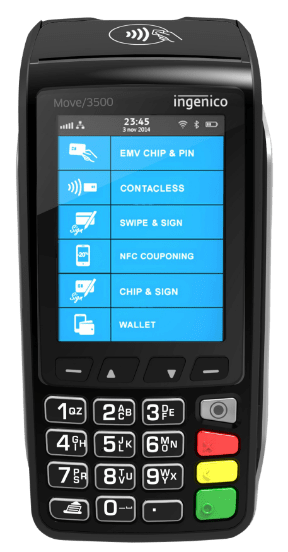Discounts can be created and then applied to transactions.
Adding Discounts:
- Navigate to the “Admin” section and log in.
- Select the “Discounts” menu on the left hand side of the screen.
- Select the “Discounts” tab at the top of the screen.
- Press the “ADD” button at the top of the window.
- Fill in the details of the discount:
- Details:
- Name - The name of the discount in the list.
- Description - Any additional details you want to note about the discount.
- Active? - Whether the discount can be used or not.
- Discount will be applied automatically - If off then the discount must be manually applied by the cashier, if on then the discount will be automatically applied if the order is eligible.
- Apply on Customer only -
- Limited Period Discount Offer? - Whether the discount is only available for a specific period of time. If this is selected then you will be able to input a start and end date for the discount.
- Discount Type - Here you can change whether the discount is a % off, or if it reduces the price by a fixed value.
- Applicable On - Here you can select the availability of the discount.
- Items - Whether the discount can be applied to specific items.
- Tickets - Whether the discount can be applied as a ticket, to the order as a whole.
- Time - Here you can customise which times or dates the discount can be applied on:
- Times in the day
- Days of the week
- Days in the month
- Restrictions - You can restrict which items or categories a discount can be applied to. If you tick the checkbox then only items or categories that appear in the list are eligible for the discount.
- Details:
- When you are finished, press “SAVE” to add the discount to the list.
Editing Discounts:
- Navigate to the “Admin” section and log in.
- Select the “Discounts” menu in the upper left.
- Select the “Discounts” tab at the top of the screen.
- Select the discount you want to edit from the list, and then press the “EDIT” button at the top of the window.
- Edit the details of the discount accordingly, and then press “SAVE” when you are done to save the changes you have made.