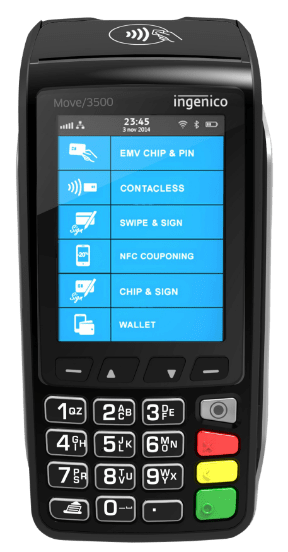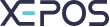- Navigate to the “Admin” section and log in.
- Select the “Customers” menu in the top left, then navigate to the “Customers” tab at the top of the screen.
- Select the “ADD” button at the top of the screen to create a new customer account.
- Fill out the customer’s details as appropriate.
- For the ID we recommend starting at “001” and increasing it by 1 for each new category, so the first category will have the ID “001”, the second will have “002”, the third “003” and so on.
- In the bottom left of this window is the store credit. You can add a credit limit to the account, and give the customer an opening balance.
- After completing the customer details, select “SAVE” and the customer will be saved to the list.
Contact Sales
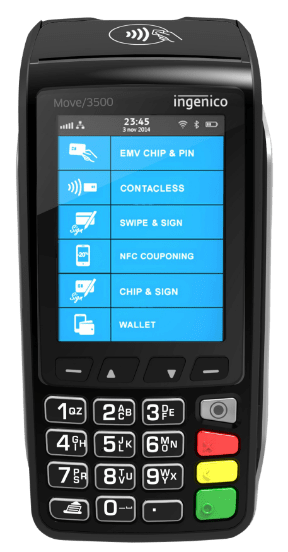
Schedule A Call