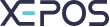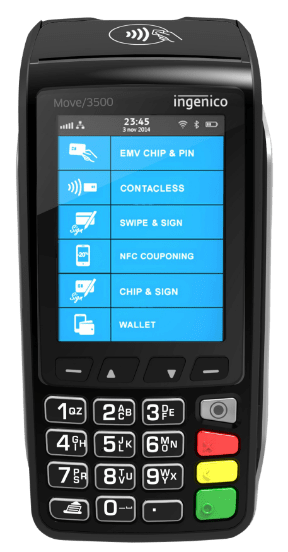If the “Discount will be applied automatically” checkbox is ticked for a discount, then it will be applied automatically if an order is eligible. Otherwise the discount must be applied:
- Input an order as standard.
- To apply a discount on an item:
- Select the POS function button labeled “Discount Item”, and select the discount you wish to apply to the item.
- Press “Done” to finish and apply the discount.
- If you wish to remove that discount from the item, select the “Discount Item” function button again, press “Confirm” on the dialogue box that opens, then press “Done” again.
- To apply a discount as a ticket, to the entire order:
- Select the POS function button labeled “Discount Ticket”, and select the discount(s) you wish to apply to the order.
- Press “Done” to finish and apply the discount.
- If you wish to remove that discount from the order, press the delete button on the discounts in the item list in the top right.
- The transaction can then be completed as standard.