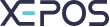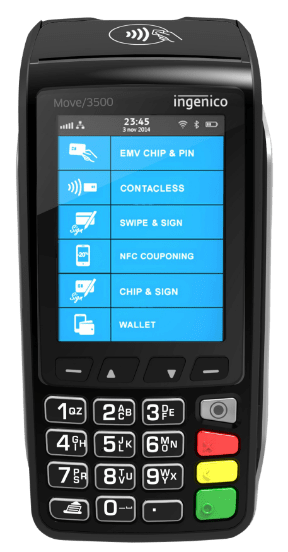Sometimes, you may find you are having cash drawer issues. If the cash drawer is not working, you must check for two things:
First:
Make sure that the cash drawer cable is plugged into the back of the Receipt Printer.
Second:
Make sure that the cash drawer itself is unlocked and can be opened with the Key.
When all those checks have been done go to the control panel and check that the printer is showing in Devices and Printers. If it is then right-click on the printer and click “See What’s Printing”.
If it says, “Use Printer Offline” then press on “Printer” In the top left and click “Use Printer Offline”. You may need to enter the admin if this is greyed out, if this is the case press “Open as Administrator”.
If there are lots of documents in the queue, then select the “Printer” button in the top left again and select cancel all documents. This clears all the documents in the queue and makes sure that the printer will not use up all the paper when it is fixed.
When the queue is cleared right-click on the printer again and select “Printer Properties”
Press on the “Change Properties” button. You may need to put in the admin password.
Then go to the tab at the end called “Device Settings” and make sure that “Cash Select” contains “Cash Drawer #1 Before Printing”.
If that is selected then go back to the “General” tab, print a test page and check to see if it worked.
If it did not work:
Go to “Local Disk – Cashdraw”
Right click on the “opendrawer” batch file and click “edit”
Make sure that the Printer Driver that is shown in that file is the same one that is being used by the customer. If it isn’t, then change the printer so it is and save the document and try a test page again to check if it worked.
If the cash drawer is still not opening:
Click on the “cashdraw” file that was edited above and check in “See What’s Printing” to see if a document is being sent to the printer.
If it is ask the customer if the cashdraw makes a clicking sound when you press the “cashdraw” batch file. If there is a clicking, this would indicate that the vash drawer is locked of stuck closed.
If there is no clicking check to make sure that the correct printer is in the “cashdraw” batch file and is saved and try again.
The cash drawer is not opening with the key:
Firstly you must check there is nothing blocking the drawer. Get a knife and put it in the gap between the draw and the case and check to see if anything has come lose and is blocking the draw from opening.
Insert a knife into the gap between the draw and the frame and run it around the edge and check the insert hasn't popped up inside