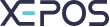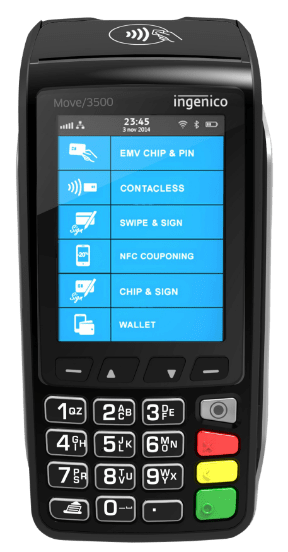Once created, categories can be edited.
- Navigate to the “Admin” section and log in.
- Select the “Items” menu in the top left, and then select the “POS Screen Categories” tab at the top of the screen.
- Select an existing category, then press the “EDIT” button at the top of the window.
- You can further customise a category when or after creating it; the description of each option is as follows:
- POS Screen Details:
- Display order - This controls the order of the categories shown in the Quick Service menu, with 1 being the first category in the top left.
- Max. No. of Items - This allows you to limit the number of products in the category. Once the limit is reached no more can be added.
- Style - Allows you to adjust how the category and items in it are displayed.
- Product Parameters are settings that affect all items in the category. For example if “Print Label” is ticked then all products in the category will have that setting enabled.
- POS Screen Details:
- When you are finished, press the “SAVE” button to save the changes made.