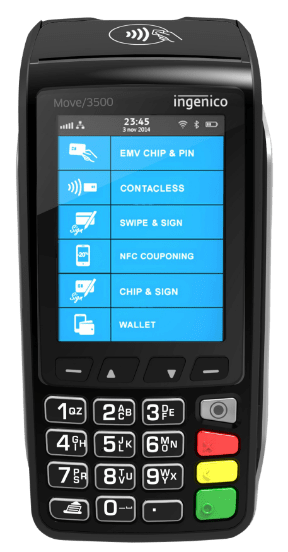Categories allow you to split up items and put them under specific headers so they can be found more easily. For example, if your restaurant or takeaway serves fries, onion rings, or coleslaw. It would be best to make a category named “Sides” and put these items under this category.
To add a new category:
-
- Navigate to the “Admin” section and log in.
- Press “Menu” located in the left sidebar.
- Select the “Categories” box.
- To add a new category click on the “ADD” button located at the top of the window.
- Name your new category using the “Description” box, and give the category an ID:
- For the ID we would recommend starting at “001” and increasing it by 1 for each new category. For instance, the first will have the ID “001”, the second will have “002”, the third “003”, and so forth.
- There are further options of customisation and organisation available within the system, for example:
- POS Screen Details:
- Display order - This controls the order of the categories shown in the Quick Service menu, with 1 being the first category in the top left.
- Max. No. of Items - This allows you to limit the number of products in the category. Once the limit is reached no more can be added.
- POS Display Style:
- Allows you to adjust how the category and items in it are displayed.
- Tax:
- Allows you to assign a fixed tax rate on items within this category
- Printers:
- Allows you to assign a specific printer to a menu category. This can be useful if you have more than one printer in different locations.
- POS Screen Details:
- When you have finished, press the “SAVE” button to add the category to this list.