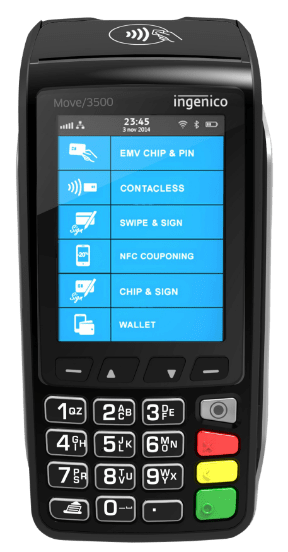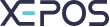- Navigate to the “Point of Sale” section, and log in.
- Add the order to the system by selecting either the products on the left hand side of the screen or scanning the item using the included barcode scanner. The products will then appear on the right hand side of the screen.
- At any point while adding items, you can press the “Void” button in the lower right to cancel the transaction and empty the cart.
- When the customer is ready to pay, press the “Pay” button in the bottom right.
- Here you can select the methods the customer is using to pay on the left hand side of the window.
- Using the numpad you can specify the amount of cash the customer is using to pay, or you can split a transaction into multiple payments of the same or different types of methods.
- When you have finished inputting the customer’s method of paying, press “DONE”, and choose whether to print a receipt out or not.
- The application will also display the change owed, if any.
Contact Sales
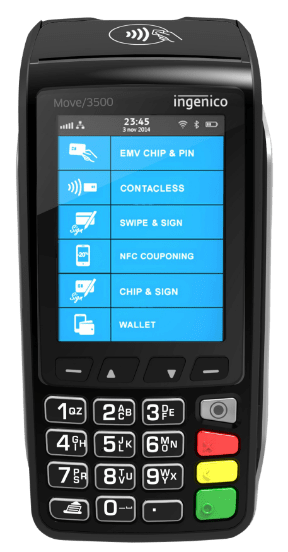
Schedule A Call