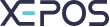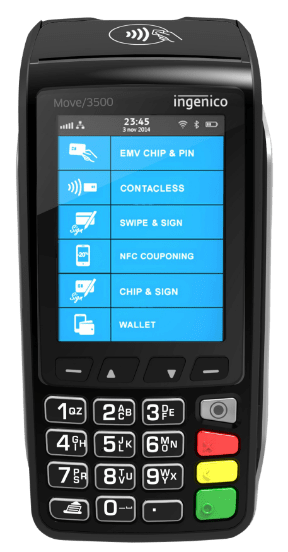In the event your table plan has changed, whether that be temporary or permanent, you can move tables on the system to replicate your current plan.
To move tables, simply:
- Navigate to the “Ordering” section and log in.
- Find the table plan by pressing the “Table Plan” tab located at the top.
- You will see a few tables already on the screen that are either coloured or grey.
- Coloured Tables = Occupied
- Grey Tables = Unoccupied
- To move the order to a different table, press the “MOVE / MERGE” button located in the top right corner.
- Once pressed, select your desired table order to move, then select the table you want to move the order over to.
- A confirmation tab will pop up, simply press the confirm button.
- There is no need to save anything as table changes save automatically.