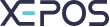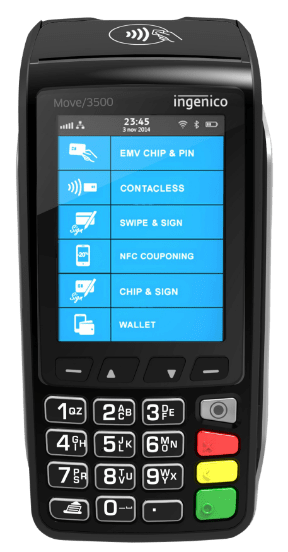The select apps menu located towards the bottom left can save a lot of time if used efficiently. You can add, delete, and even reorder apps - think of them as shortcuts.
To rearrange buttons within the select apps, simply:
-
- Navigate to the “Ordering” section, and log in.
- Press “Select Apps” located in the bottom left.
- A window will appear with the following categories and information:
- Apps:
- All the functions available within the select apps menu.
- POS Display Order:
- The order in which apps within the menu are displayed on the screen.
- Visible:
- Whether a specific app is visible or invisible on-screen.
- Apps:
- Select your desired app and move it either up or down by pressing on the blue arrows.
- Once that is completed, press “DONE” and the apps will be rearranged in your desired order.