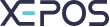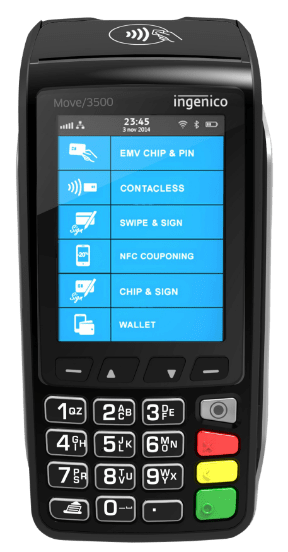Shifts are assigned to employees to manage their active hours.
Shifts can be created, edited and assigned to employees.
To create a shift:
- Navigate to the “Admin” section and log in.
- Select the “Employee” menu in the bottom left.
- Select the “Shifts” tab in the top left.
- Select the “ADD” button at the top of the screen.
- Give the shift a name, and input the start and end times of the shift.
- When you are done, press “SAVE”.
To edit an existing shift:
- Navigate to the “Admin” section and log in.
- Select the “Employee” menu in the bottom left.
- Select the “Shifts” tab in the top left.
- Ensure that no existing employees are assigned to the shift, as the shift cannot be edited otherwise.
- Select the shift you wish to edit, and then select the “EDIT” button at the top of the screen.
To assign a shift to an employee:
- Navigate to the “Admin” section and log in.
- Select the “Employee” menu in the bottom left.
- Select the “Employees” tab in the top left.
- Select the employee you wish to assign the shift to, and then select the “EDIT” button at the top of the screen.
- Select the dropdown box in the lower right of the window labeled “Shift”, and select the shift you wish to assign the employee.
- When you are finished, press “SAVE”.